If you want to use HP Printer with Macintosh OS, you can use Apple Software Update For HP Printer, How to do that, just follow the instructions below. below are the easy steps To set up the HP Printer Driver with Apple Software Update.
The first thing you need to do is to Download HP Printer Driver below and make sure you download the right version (Compatible With your OS)
| Driver/Software Descriptions | SIZE | Download |
 HP Printer Drivers for macOS and OS X Mavericks and later HP Printer Drivers for macOS and OS X Mavericks and later |
572 MB | |
 HP Printer Drivers for OS X Mountain Lion and OS X Lion HP Printer Drivers for OS X Mountain Lion and OS X Lion |
547 MB |
After you download HP Printer Driver above follow the instructions below
- Click the Apple menu, then click System Preferences.
- Depending on your operating system version, Select Print & Fax, Print & Scan, or Printers & Scanners.
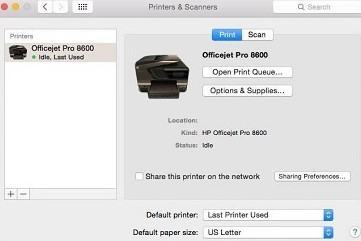
3. Make sure the name of your printer displays in the Printers list. Do one of the following steps, depending on if the printer is listed or not.
- If your printer is listed, remove and re-add the printer to confirm communication and to make sure the correct driver is used. Click the name of your printer, then click the minus sign to delete the printer. Once the printer is removed, click the plus sign, click Add Printer or Scanner, click the name of your printer, then continue to the next step.
- If your printer is not listed, click the plus sign, click Add Printer or Scanner, click the name of your printer, then continue to the next step.
- If your printer is not listed in the Add Printer or Scanner window, make sure the printer is connected to the Mac with a USB cable, or that it is on the same wired or wireless network as your Mac. See the Frequently asked questions in this document to resolve connection issues, try to add the printer again, then continue to the next step.
4. Choose the Use or Print Using menu, then select the name of your printer.
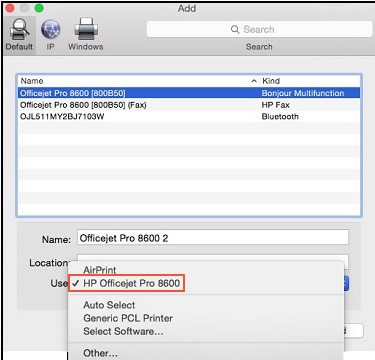
- KEEP IN MIND: Selecting a Generic driver option from the Use menu can result in limited printer functionality.
5. Choose to Add to add the printer to the list. If you are prompted to install software, click Download and Install to complete the installation.
6. Close the System Preferences window. Try to print, scan, or fax, depending on your printer functionality. Now you HP Printer ready to use with your Macintosh OS
Related: HP Deskjet 2544 Full Driver and Software (Windows & Mac)
