Howdy, HP user 🙂 in this short article we will talk about how to see your Windows Version, as we all know Windows separate their OS to 64-Bit and 32-Bit Version, So this very important for us to know what version we use, Do our PC running on 64-Bit of Windows or 32-Bit Windows. You must understand that Printer Driver from HP (Hewlett-Packard) also available in two versions for Windows OS, HP made 64-Bit Driver For Windows 64-Bit and 32-Bit Driver For Windows 32-Bit, So with knowing what version of Windows you’re used that will make sure you install the right driver for your Operating System.
How To Know Windows 32-Bit or 64-Bit
So Sparky, This How We Check our Windows Version
1. First thing you need to do is to tap your Windows Icon
![]()
2. When you click the Windows Icon, you will get a new display in your PC, then click or select the setting
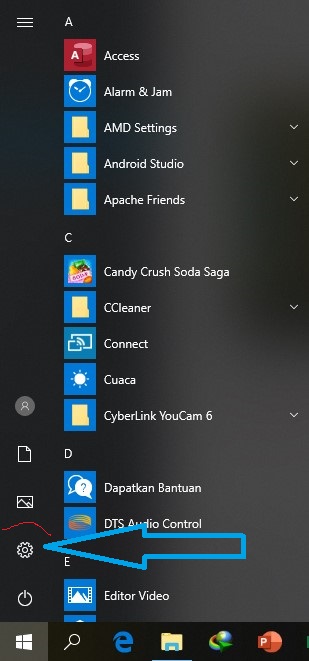
3. When you click that icon (Setting), you will get a new display in your screen which in Windows 10 look like the image below, then all you need to do is to click the system, that I marked below
Read: HP Deskjet F2410 Driver and Software (Free Download)
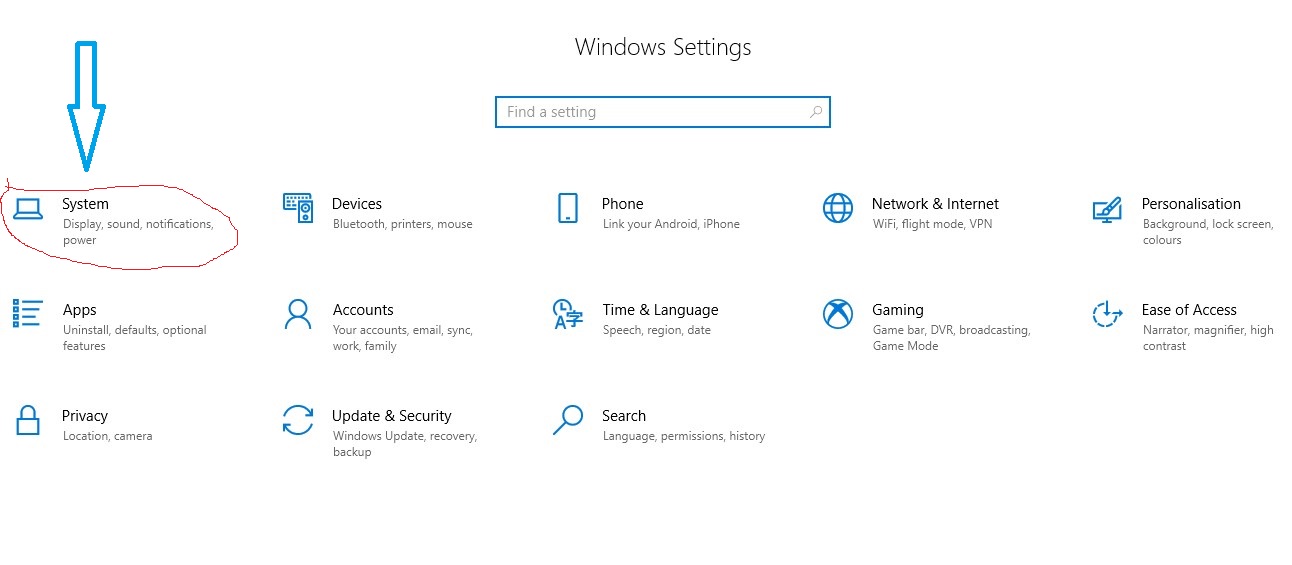
4. The Last one, Simply click the (About) and you will get what you need to know:-)
![]()
Alright Amigo, that it, and now you can find your free printer driver in Abetterprinter, BTW wish you got a nice day 🙂
